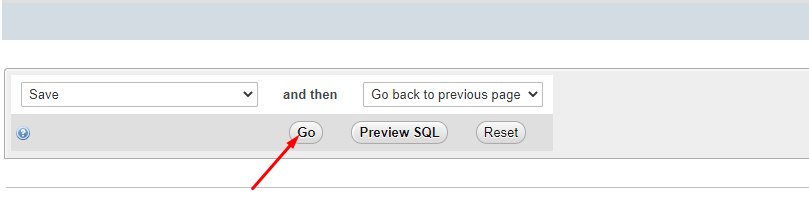How do I reset my WordPress Password?
imprimir- 0
WordPress Password Reset from the Admin Page
- Enter your domain name/wp-admin E.G >> wghdemo.com.ng/wp-admin
- Click on "Lost your password?"
- The password reset link will be sent to the admin email address you provided during the process of installation.
WordPress Password Reset using phpMyadmin?
1. Login to your cpanel.
2. Click on phpMyAdmin.
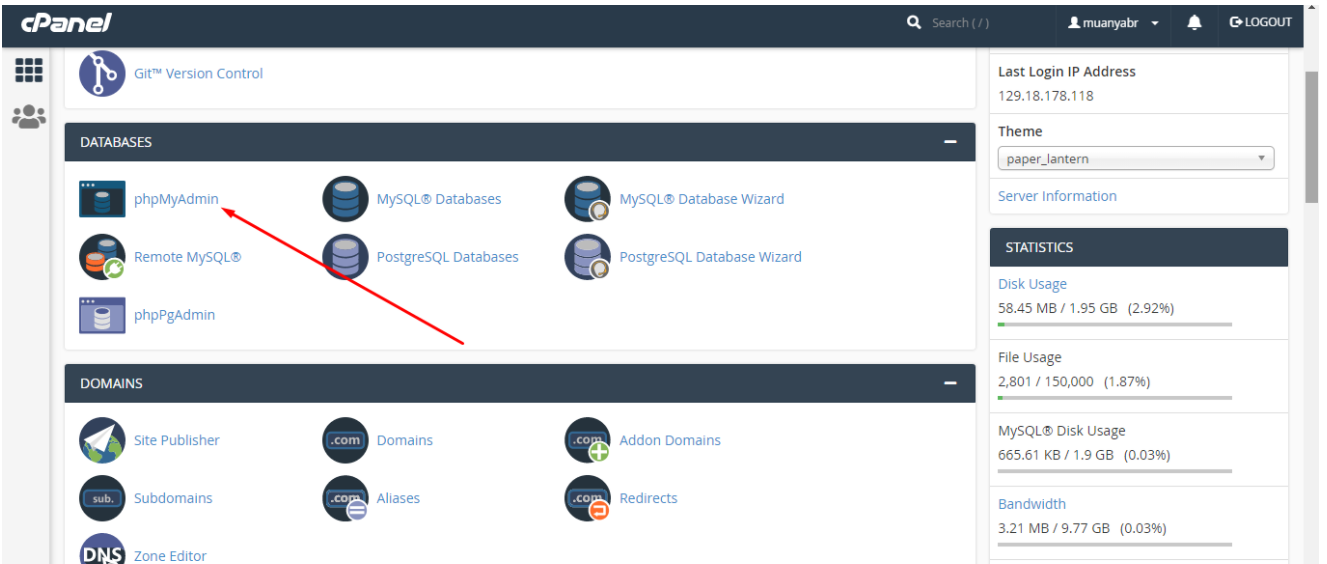
3.Select the database for your WordPress site from the list of databases for instance "wghdemoc_wp289" .
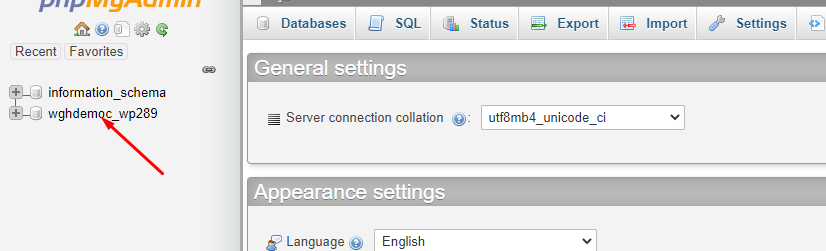
4. From the table list, click on the user's table. The table prefix is "wpvg" the prefix depends on what you used on your website. This means that the prefix for your website will be different from what was used in our example.
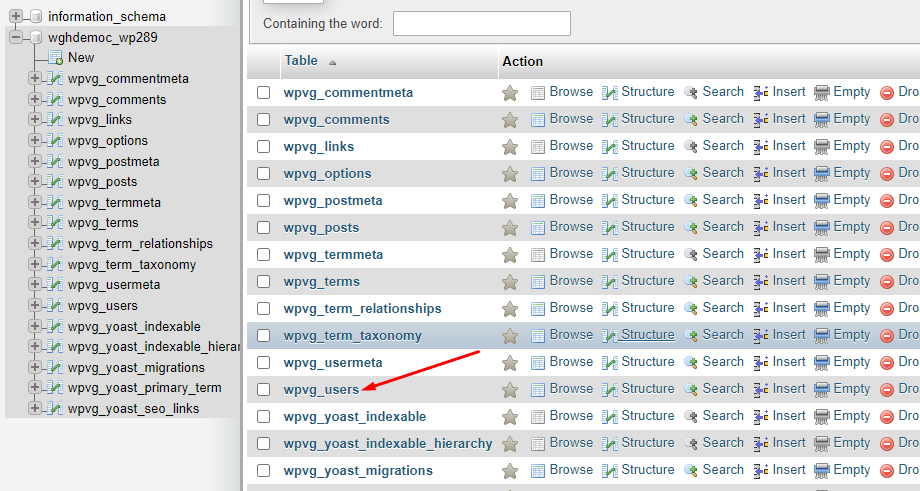
5. Click on Edit.
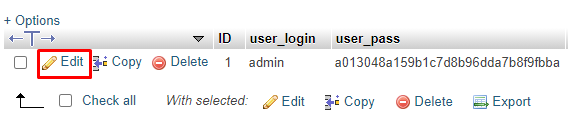
6. In the user_pass field row, removed the encrypted character and enter the new password into the password box.

7. Enter your password in the password box, under the Function Column, click on the drop-down of the field next to the password field and choose MD5.
N:B- Copy out your new password and keep it safe. The MD5 Hash helps to encrypt your password and saves it on the database.
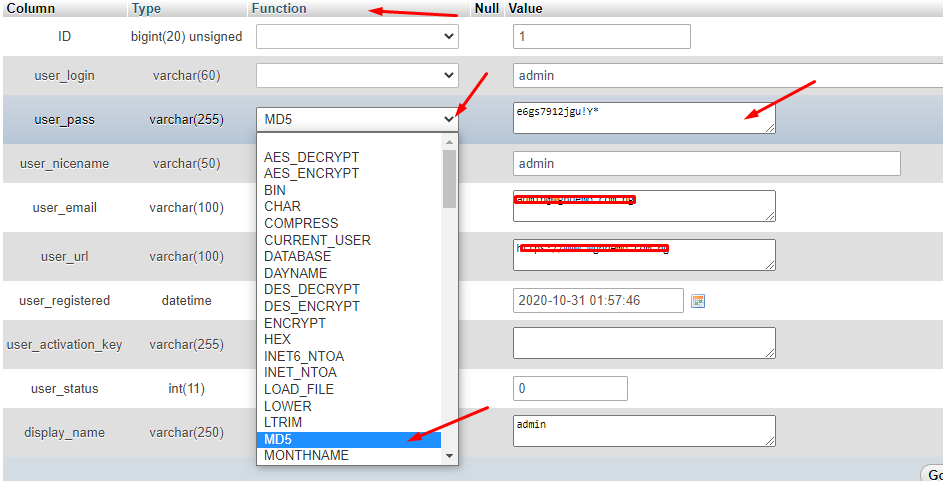
8. Scroll down and click on the "Go" button for the reset to be completed.