How to change password for your cPanel email account
Print- 0
There are two ways to change your cPanel mailbox password. You can do this either by using the Email Account menu or the User Manager menu.
Password change tips:
- Your password must be at least 8 characters and contain at least 1 uppercase character, 1 lowercase character, and 1 number.
- Use a combination of 8+ characters for a strong password.
- Your mailbox password cannot contain spaces or the following characters: \, &, +, '.
- These characters can be used: [a-zA-Z0-9#!@$%^*()_="?.,/;:<>`{|}~-[]].
- Log in to cPanel.
- Navigate to the Email Accounts menu.

- Find the necessary email address, and click the Manage option.
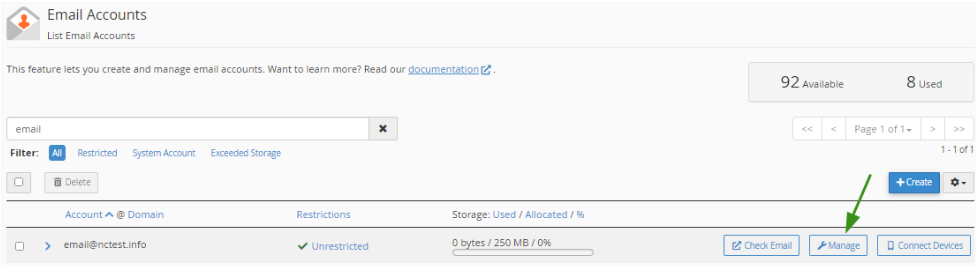
- Navigate to the Security field and enter a new password. Alternatively, you can use the Generate option to create a password.
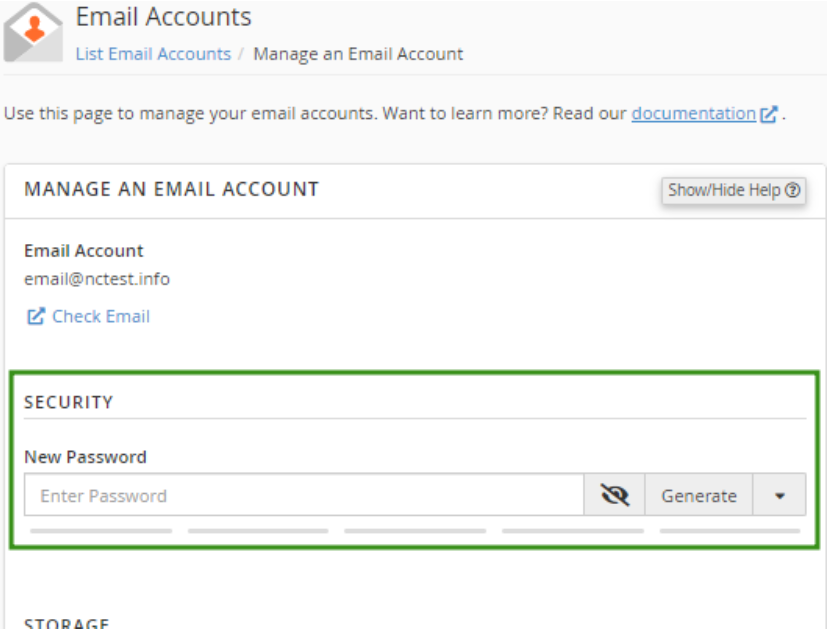
- Click Update Email Settings to save the changes.
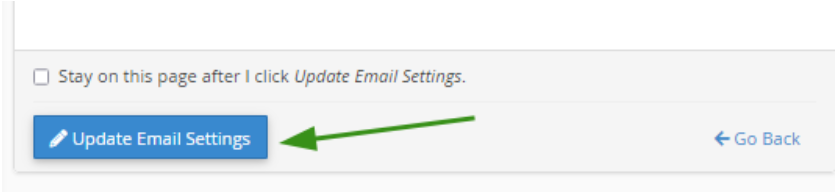
- Once the changes are saved, you’ll see a confirmation message at the top of the page.
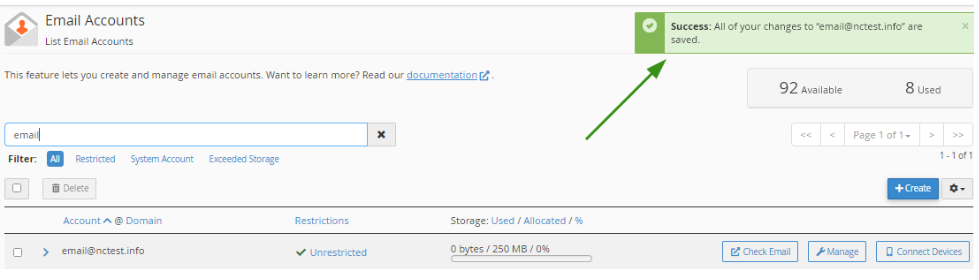
Success!
- Log in to cPanel.
- Navigate to the User Manager menu.

- Find the relevant email address and click the Change Password option.
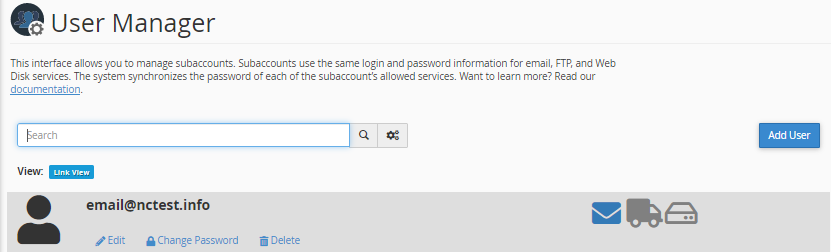
- Enter a new password in the Security Information field.
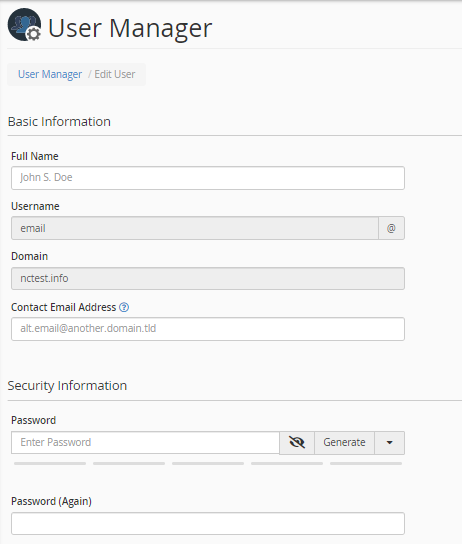
- Click Save at the bottom to confirm the changes.
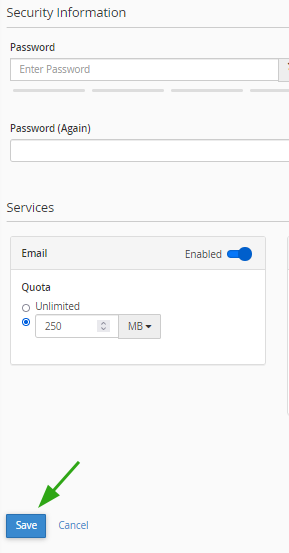
Success!